Some Simple Steps to Social Media Privacy

When was the last time you checked your privacy settings on your social media profiles? Being aware of the information you share is a critical step in securing your online identity. Below we’ve outlined some of the top social media sites and what you can do today to help keep your personal information safe.
FACEBOOK Social Media Privacy
Click the padlock icon in the upper right corner of Facebook, and run a Privacy
Checkup. This will walk you through three simple steps:
- Who you share status updates with
- A list of the apps that are connected to your Facebook page
- How personal information from your profile is shared.
As a rule of thumb, we recommend your Facebook Privacy setting be set to “Friends Only” to avoid sharing your information with strangers. You can confirm that all of your future posts will be visible to “Friends Only” by reselecting the padlock and clicking “Who can see my stuff?” then select “What do other people see on my timeline” and review the differences between your public and friends only profile. Oh, and don’t post anything stupid!
TWITTER Social Media Privacy
Click on your profile picture. Select settings. From here you will see about 15 areas on the left-hand side. It’s worth it to take the time to go through each of them and select what works for you. We especially recommend spending time in the “Security and Privacy” section where you should:
- Enable login verification. Yes, it’s an extra step to access your account, but it provides increased protection against unauthorized access of your account.
- Require personal information whenever a password reset request is made. It’s not foolproof, but this setting will at least force a hacker to find out your associated email address or phone number if they attempt to reset your password.
- Determine how private you want your tweets to be. You can limit who (if anybody) is allowed to tag you in photos and limit your posts to just those you follow.
- Turn off the option called “Add a location to my Tweets”.
- Uncheck the options that allow others to find you via email address or phone number.
- Finally, go to the Apps section and check out which third-party apps you’ve allowed access to your Twitter account (and in some cases, post on your behalf) and revoke access to anything that seems unfamiliar or anything that you know you don’t use anymore.
Oh, and don’t post anything stupid!
INSTAGRAM Social Media Privacy
The default setting on Instagram is public, which means that anyone can see the pictures you post. If you don’t want to share your private photos with everyone, you can easily make your Instagram account private by following the steps below. NOTE: you must use your smartphone to change your profile settings; it does not work from the website.
- Tap on your profile icon (picture of person), then the gear icon* to the right of your name.
- Select Private Account. Now only people you approve can see your photos and videos.
- Spend some time considering which linked accounts you want to keep and who can push notifications to you.
*Icons differ slightly depending on your smartphone. Visit the Instagram site for specifics and for more in depth controls.
Oh, and don’t post anything stupid!
SNAPCHAT Social Media Privacy
Snapchat’s settings are really basic, but there’s one setting that can help a lot: If you don’t want just anybody sending you photos or videos, make sure you’re using the default setting to only accept incoming pictures from “My Friends.” By default, only users you add to your friends list can send you Snaps. If a Snapchatter you haven’t added as a friend tries to send you a Snap, you’ll receive a notification that they added you, but you will not receive the Snap they sent unless you add them to your friends list. Here are some other easy tips for this site:
- If you want to change who can send you snaps or view your story, click the snapchat icon and then the gear (settings) icon in the top right hand corner. Scroll down to the “Who can…” section and make your selections.
- Like all services, make sure you have a strong and unique password.
- Remember, there are ways to do a screen capture to save and recover images, so no one should develop a false sense of “security” about that.
In other words, (all together now) don’t post anything stupid!
A Final Tip: The privacy settings for social media sites change frequently. Check in at least once a month to ensure your privacy settings are still as secure as possible and no changes have been made.
John Sileo is an an award-winning author and keynote speaker on identity theft, internet privacy, fraud training & technology defense. John specializes in making security entertaining, so that it works. John is CEO of The Sileo Group, whose clients include the Pentagon, Visa, Homeland Security & Pfizer. John’s body of work includes appearances on 60 Minutes, Rachael Ray, Anderson Cooper & Fox Business. Contact him directly on 800.258.8076.
Sorry, comments for this entry are closed at this time.






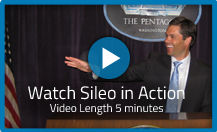


No Comments Yet
You can be the first to comment!