iPad Vampires: 7 Simple Security Settings to Stop Data Suckers
Information is the currency and lifeblood of the modern economy and, unlike the industrial revolution, data doesn’t shut down at dinnertime. As a result, the trend is towards hyper-mobile computing – smartphones and tablets – that connect us to the Internet and a limitless transfusion of information 24-7. It is an addiction that employers encourage because it inevitably means that we are working after hours (scanning emails in bed rather than catching up with our spouse).
In the work we do to change the culture of privacy inside of organizations, we have discovered a dilemma: iPads are not as secure as other forms of computing and are leaking significant amounts of organizational data to corporate spies, data thieves and even competing economies (China, for example, which would dearly love to pirate the recipe for your secret sauce). Do corporations, then, sacrifice security for the sake of efficiency, privacy for the powerful touch screens that offer a jugular of sensitive information?
Of course not! That’d be like driving a race car minus seat belts and air bags.
iPads provide a competitive advantage, and like generations of tools before it (the cotton gin, the PC), individuals and organizations alike will be forced to learn how to operate this equipment safely or risk the bite of intellectual property vampires. Here are 7 Simple Security Settings to help you lock down your iPad much like you would your laptop.
7 Simple Security Settings for Your iPad
- Turn On Passcode Lock. Your iPad is just as powerful as your laptop or desktop, so stop treating it like a glorified book. Your iPad is only encrypted when you enable the passcode feature. (Settings/General)
- Turn Simple Passcode to Off. Why use only an easy to crack 4-digit passcode when you can implement a full-fledged alphanumeric password? If you can tap out short emails, why not spend 5 seconds on a proper password.
- Require Passcode Immediately. It is slightly inconvenient and considerably more secure to have your iPad automatically lock up into passcode mode anytime you leave it alone for a few minutes.
- Set Auto Lock to 2 Minutes. Why give the table thief at your favorite café more time to modify your settings to his advantage (to keep it from locking) as he walks out the door with your bank logins, emails and kid pictures.
- Turn Erase Data after 10 Tries to On. Even the most sophisticated passcode-cracking software can’t get it done in 10 tries or less. This setting wipes out your data after too many failed attempts. Just make sure your kids don’t accidentally wipe out your iPad (forcing you to restore from your latest iTunes backup).
- Use a Password Manager. Your passwords are only as affective as your ability to use them wisely (they need to be long and different for every site). Keeping your passwords in an unencrypted keychain or document is a recipe for complete financial disaster. Download a reputable password-protection app like 1Password to manage and protect any sensitive passwords, credit card numbers, software licenses, etc. Not only is it safe, it’s incredibly convenient and efficient.
- Avoid Untrustworthy Apps. Not all applications are friendly. Despite Apple’s well-designed vetting process, there are still malicious apps that slip through the cracks to siphon data out of your device. If the app hasn’t been around for a while and if you haven’t read about it in a reputable journal (Macworld, Wall Street Journal, New York Times, etc.), don’t load it onto your system. Don’t jail-break your iPad to download apps outside of iTunes. Short-term gain equals long-term risk.
Believe it or not, these simple steps begin to give you a level of security that will discourage casual data vampires. After implementing the Simple 7, move on to 5 Sophisticated Security Settings for iPads for even more robust data defense.
John Sileo lost almost a half-million dollars, his business and his reputation to identity theft. Since then, he’s become America’s leading keynote speaker on identity theft, social media exposure and weapons of manipulation. He helps organizations build successful cultures of privacy. His clients include the Department of Defense, Pfizer and Homeland Security. To learn more, visit ThinkLikeASpy.com or contact him directly on 1.800.258.8076.
Sorry, comments for this entry are closed at this time.







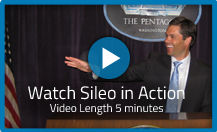


No Comments Yet
You can be the first to comment!