Using an iPad to Your Competitive (and Secure) Advantage
If you received an iPad for the holidays (or already have one), you own the most powerful productivity tool invented in the last 20 years – it’s like command central for your life and work. I use the iPad as a step-by-step, centralized way to keep tabs on everything related to my business. Over a cup of coffee, I consume highly-relevant information (no Angry Birds at this point in the day) in a low-stress way simply by clicking through my iPad apps in a consciously prioritized order. I’m not actually taking action on anything at this point, just getting an overview of the appointments, current events, and communications that will make me more effective. That way, when I get down to work, I know exactly what should get my attention. The routine is always the same, so I never have to remember what I need to do except to open my iPad before I officially start the day. The process takes me about 20 minutes, and by the time I get to work, my brain has sorted most of the information and knows where to start. Here’s how I consciously prioritize my apps (see screen shot):
- Calendar (iCal). I look at my calendar first to remind myself of appointments taking place that day.
- Project Planner (OmniFocus). I use OmniFocus to organize larger projects. It is a great way to do a brain dump of all of the little tasks that clutter my creative thinking. These project lists are shared with my team and give us a centralized way to track and prioritize our business.
- Event Management (eSpeakers and SalesForce). Because I speak professionally as my main source of revenue, I utilize an industry specific app called eSpeakers that tracks every aspect of my speaking engagements. In 30 seconds, I have a quick view of what speeches are on the horizon and what tasks need to be completed. Since this is a revenue center of my business, I want to keep very close tabs on what is taking place. SalesForce is for leads, accounts and contact management.
- News (local paper, USA Today, Zite, Instapaper, NPR). Once I have a view of the day ahead, I skim the news (general and industry specific) to determine if there are any stories I need to pay closer attention to. This isn’t a complete reading, just to put it on my radar.
- Note Taking (Evernote). I use Evernote as a clearing house for all of the notes I take, whether it’s an article, random thoughts, etc. By keeping my note taking app close to the news apps, I record anything highly relevant.
- Social Networking (HootSuite). I use HootSuite to monitor my Facebook Fan Page, Twitter Feed and LinkedIn Profile. I might quickly post an interesting piece of current news in my field or an upcoming event or media appearance. I do NO personal updates at this point in the day. Business only.
- Email. Email always seems like the most important task, but I find it to be distracting. I leave it until last and simply read through all emails and flag them for later work. If they require more than a three word answer, I don’t use my iPad to communicate. I do this once I am sitting at my computer; in the meantime, my subconscious has generally come up with the necessary responses.
7 Simple Security Settings for Your iPad
- Turn On Passcode Lock. Your iPad is just as powerful as your laptop or desktop, protect it like one. Your iPad is only encrypted when you enable the passcode feature. (Settings/General)
- Turn Simple Passcode to Off. Why use only an easy to crack 4-digit passcode when you can implement a full-fledged alphanumeric password? If you can tap out short emails, why not spend 5 seconds on a proper password.
- Require Passcode Immediately. It is slightly inconvenient and considerably more secure to have your iPad automatically lock up into passcode mode anytime you leave it alone for a few minutes.
- Set Auto Lock to 2 Minutes. Why give the table thief at your favorite café more time to modify your settings to his advantage (to keep it from locking) as he walks out the door with your bank logins, emails and kid pictures.
- Turn Erase Data after 10 Tries to On. Even the most sophisticated passcode-cracking software can’t get it done in 10 tries or less. This setting wipes out your data after too many failed attempts. Just make sure your kids don’t accidentally wipe out your iPad (forcing you to restore from your latest iTunes backup).
- Use a Password Manager. Your passwords are only as affective as your ability to use them wisely (they need to be long and different for every site). Keeping your passwords in an unencrypted keychain or document is a recipe for complete financial disaster. Download a reputable password-protection app to manage and protect any sensitive passwords, credit card numbers, software licenses, etc. Not only is it safe, it’s incredibly convenient and efficient.
- Avoid Untrustworthy Apps. Not all applications are friendly. Despite Apple’s well-designed vetting process, there are still malicious apps that slip through the cracks to siphon data out of your device. If the app hasn’t been around for a while and if you haven’t read about it in a reputable journal (Macworld, Wall Street Journal, New York Times, etc.), don’t load it onto your system.
It will only take a minute to implement these steps and will encourage thieves to move on to the next victim.
John Sileo is an award-winning author and speaks worldwide on the dark art of deception (identity theft, data privacy, social media manipulation) and it’s polar opposite, the powerful use of trust, to achieve success. He is CEO of The Sileo Group, which advises teams on how to multiply results and increase performance. His clients include the Department of Defense, Pfizer, the FDIC, and Homeland Security. Contact him on 800.258.8076 or learn more at ThinkLikeASpy.com.
Sorry, comments for this entry are closed at this time.
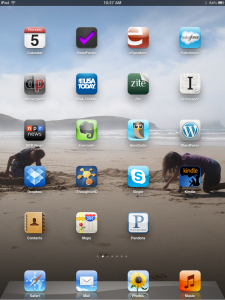
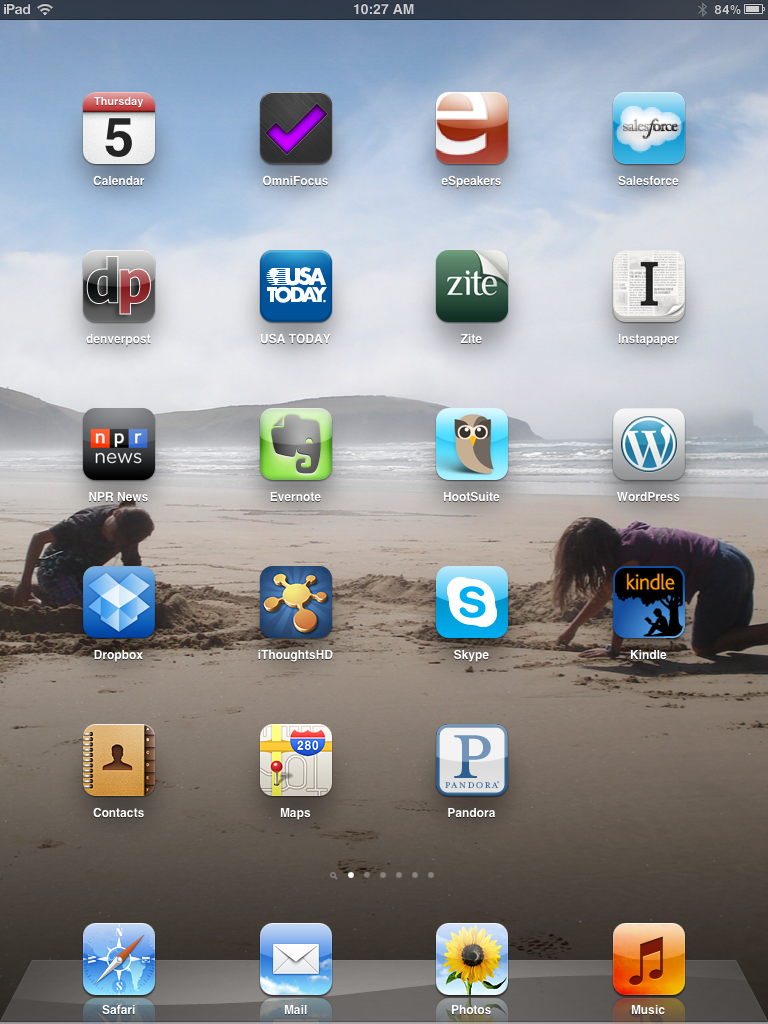






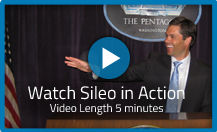


4 Responses to Using an iPad to Your Competitive (and Secure) Advantage
This was really helpful! Thanks for sharing your process of how you sift electronic information. I always check email first and find that it does take me down rabbit holes. Saving it for last is a really smart idea and one that I will start to borrow!
I am looking for a reputable password protection app. Can you give me some recommendations?
Thanks for your nice comment! I love 1Password by Agile Software. I’ll try to write an article on password protection in the coming weeks.
John,
And here I thought you were just an Identity Theft expert. Who knew of your ‘Productivity Prowess!’ Seriously, great stuff! Thanks. Always enjoy learning from you!
Mr. Friedman, Much like you are more than just a funny man speaker – connected cultures, celebration comes to mind (www.funnyscott.com) – I spend a lot of my time helping others out with information in general, not just the theft of it. Information overload seems to be one of the most requested topics I get. Thanks for the support.