How to Hide Yourself on Facebook (Hide on Facebook)

While delivering an internet privacy keynote presentation for a large organization that was very interested in best practices for business, I was asked a very interesting question:
Can I use Facebook to log in to other sites and to keep track of friends without allowing the social network to share my information the other direction?
In reality, it’s difficult to just up and quit Facebook completely, but it’s not that difficult to hide on Facebook. Many users want to mine the social network like the proverbial fly on the wall. They want to watch what is going on in other people’s lives without them seeing or commenting on what is going on in yours. You might use your Facebook login credentials to centralize access to other sites (e.g., log in to Twitter with your Facebook credentials). Or you may want to keep it open so that your username isn’t made available to someone else. So how do you drop off of the Facebook radar without completely closing your account? The steps below are the closest approximation we’ve come up with to going underground.
- First go to Facebook.com and log in. Click the padlock symbol containing your “Privacy Shortcuts” in the top-right corner. You will see three main options, plus a chance to “See More Settings”.
- Start with “Who Can See My Stuff?”, which has three subcategories. Depending on how much you want to hide, you can select Friends or Only Me or even customize it to very specific groups. Change by clicking on the tab next to your current setting. This section also allows you to review old posts and things you’re tagged in and to see how others view your timeline based on the privileges you’ve set. The more items you restrict to Only Me, the less visible you become to the outside world. Please realize that Facebook reserves the right to publish certain items about you no matter how tightly you restrict your settings. Visit their Data Use Policy for details.
- The second category is “Who can contact me?” You can choose basic filtering (which Facebook recommends, but won’t keep your profile very private) or strict filtering. Here is where you also select who can send you friend requests (everyone or friends of friends).
- The final category is “How do I stop someone from bothering me?” (This is the infamous “unfriend” section.) This gives you an option to put in a specific name or email address. This will prevent them from writing to you or from seeing anything you post.
- When you click on “See more settings”, you will notice some duplicate sections. The important area here is the last one, “Who can look me up?” It allows you to choose who can contact you with your email or phone number as well as allowing search engines to link to your timeline.
That should do it to hide on Facebook in most situations. Remember, this is a social network, so to some degree, you will always be sharing your information with someone. To get even more in depth in creating your privacy settings, click on the arrow pointing down in the top right hand corner of your page and select “Settings”. From here you can review everything from timelines and tagging to management of apps. It’s fairly user friendly; just click on a category and then the bolded words or “edit” options and you’ll get a complete explanation of your options with clear-cut directions.
If you really do want to delete your Facebook account completely, here’s how.
Internet Privacy Expert John Sileo Demonstrates Why Most Keynotes Fail: Boredom
[youtube http://www.youtube.com/watch?v=VgwQPhpRPd0&rel=0]
John Sileo is an an award-winning author and keynote speaker on identity theft, internet privacy, fraud training & technology defense. John specializes in making security entertaining, so that it works. John is CEO of The Sileo Group, whose clients include the Pentagon, Visa, Homeland Security & Pfizer. John’s body of work includes appearances on 60 Minutes, Rachael Ray, Anderson Cooper & Fox Business. Contact him directly on 800.258.8076.
Sorry, comments for this entry are closed at this time.






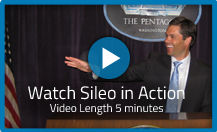


1 Trackbacks/Pingbacks
2 Responses to How to Hide Yourself on Facebook (Hide on Facebook)
i cant find ” connecting on facebook ” in privacy option
plz help me thanks
How can you make it so no one can send you a friends request?