How to Disable Facebook Places
Last week Facebook introduced a new location tracking application called Facebook Places. This gives users the ability to check in with Facebook from their mobile device and update their friends (and even tag their friends) on where they are. What many Facebook users don’t realize is that this tool is currently activated by default, and in order to turn it off, users have to go in and adjust their privacy settings. Until you do that, your friends can check you in to different locations (and you may not even be there!).
Here is the step by step process to disable Facebook Places:
1. Log into your Facebook account, and at the top right drop down menu under Account click Privacy Settings.Once you are in Privacy Settings you will see this screen:
2. Click Custom (if that isn’t your selection already) and then click below 0n Customize Settings.
3. You should see the following screen, where you will need to make 2 changes – first, to Things I share and then to Things others share. Under Things I share click on the drop-down box next to Places I check in to click custom and chose to make this visible to Only Me.
5. Scroll down on the Customize page to Things others share:
Under Things others share click Disabled to the right of Friends can check me in to Places.
One More Thing…
There is one last step you should take. You need to adjust one last setting that allows third-party applications (such as quizzes and games) used by your friends to access your location data. Facebook makes it difficult by stating that you only need to “uncheck the new box in your Privacy Settings under “Applications and Websites.” Facebook should have specified which box they were talking about, and they should NOT have turned this on by default. Alas, in reality, we’re not working with what Facebook should do, but what we must do to turn off data leakage.
Go back to the main privacy page (above) and under the heading, “Applications and Websites.”click on “Edit your settings.” You should now be looking at a screen similar to the one below. Click on the “Edit Settings” button across from “Info accessible through your friends.”
You should see a pop-up window (like the one below) that lists a variety of identity information from your profile including biography, birthday, hometown, current city, and so forth. Any of these items that are checked off are available to third-party applications used by your friends.
Find the checkbox called “Places I check in to,” and uncheck it (if you don’t want third-party applications that your friends use to harvest your check-in data). While you are here, uncheck any other data that you don’t want your friends sharing with corporate America.
TIP: Third-party applications you use personally can gather your geographic data only if you authorize that application to do so. The downside is that if you don’t want an application to access your location data then you won’t be able to use that application.
These steps will help tighten your security and minimize the amount of location tracking data that is stored and shared. Facebook, however, will always reserve the right to collect and utilize this data internally, but that’s the price you pay for using Facebook. Although this disables Facebook Places now, it is best to stay current on the changes that Facebook is making and always check your privacy settings to make sure that you are protected.
John Sileo became one of America’s leading Social Networking Security Speakers. You can learn more about Facebook Safety and how to protect yourself online here. His clients include the Department of Defense, Pfizer and the FDIC. To learn more about having him speak at your next meeting or conference, contact him by email or on 800.258.8076.
Sorry, comments for this entry are closed at this time.
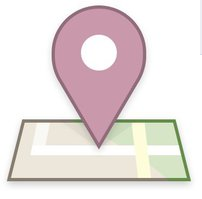
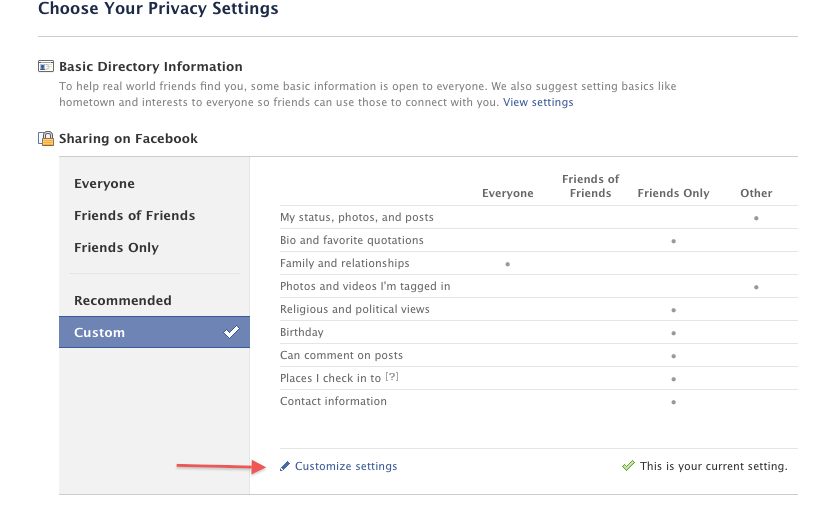
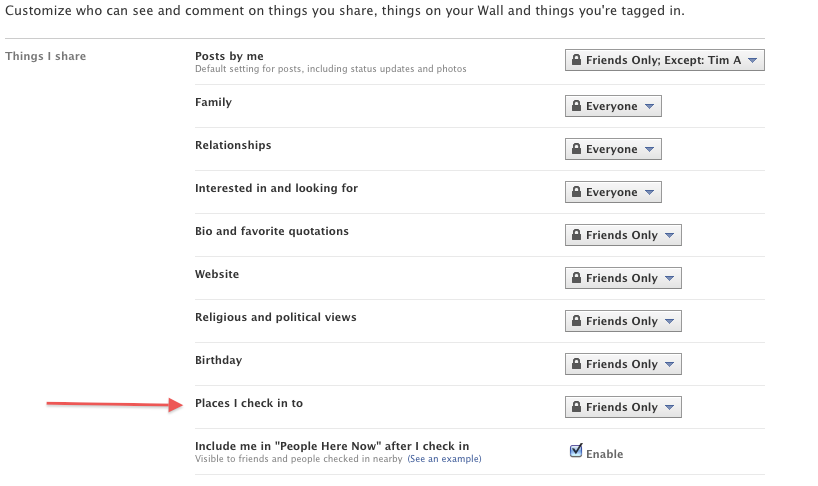
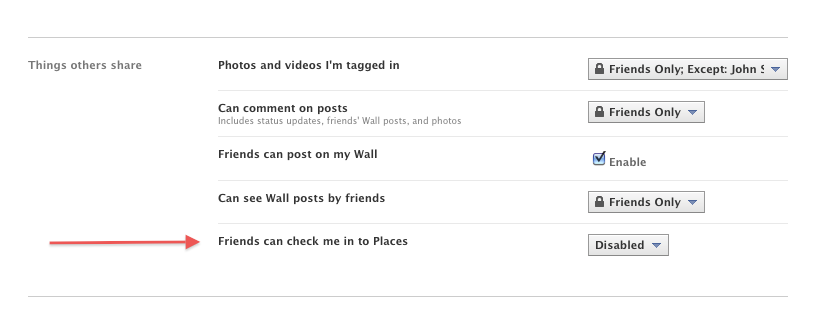
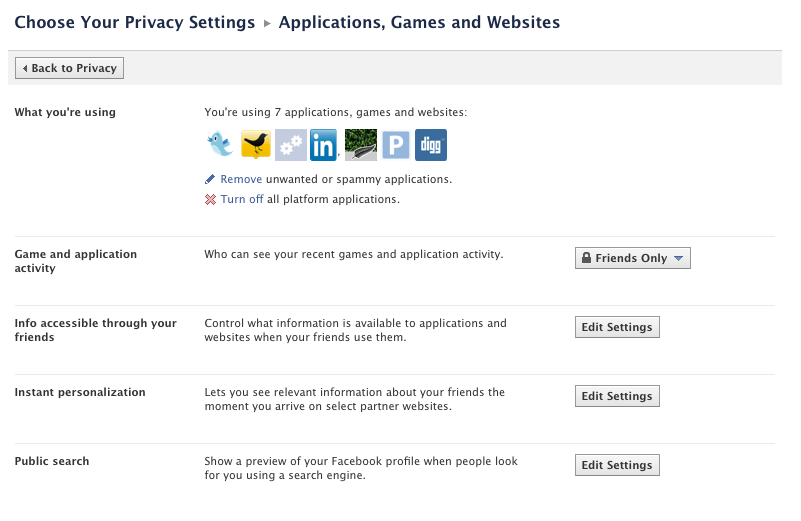
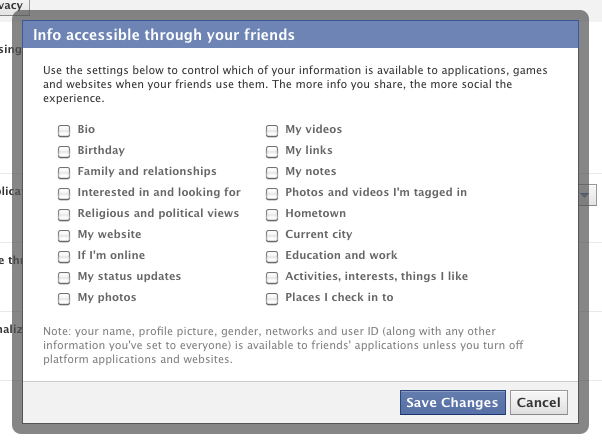






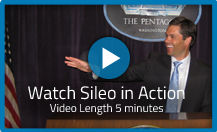


1 Trackbacks/Pingbacks